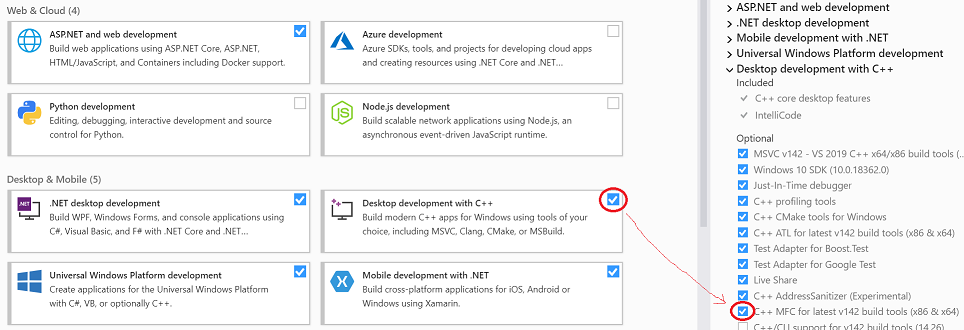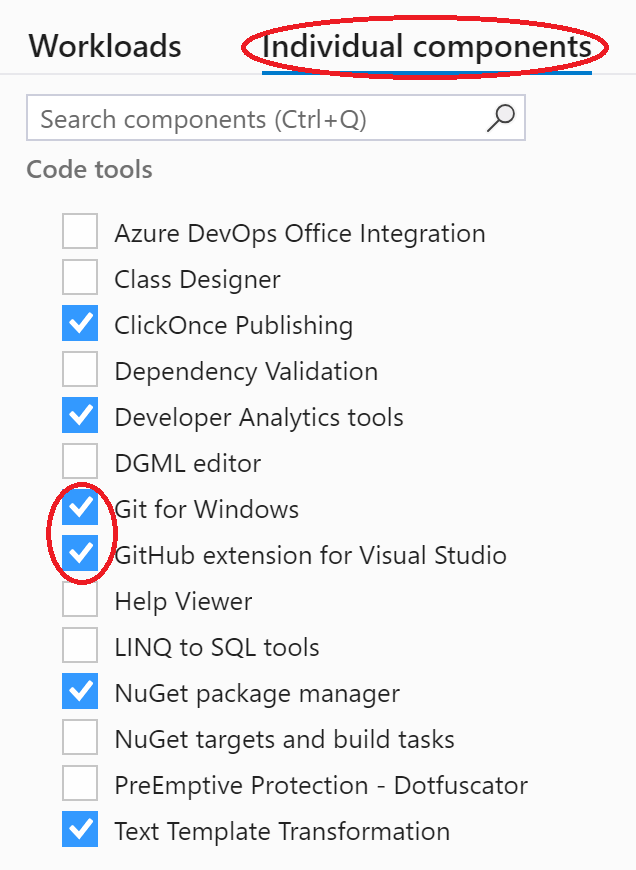Installing Microsoft Visual Studio
To install Microsoft Visual Studio for Windows, Community Edition, go to:
visualstudio.microsoft.com/vs/
(Note that for C++ you MUST use this Windows version.
Later when we do C#, Mac users can use this version: Choose Visual Studio Community for Mac)
Hover over Download Visual Studio and choose Community 2022 from the popups. Note that the Community Edition is completely free, but the other two versions are for trial use only.
When you begin installation, you will be presented with several optional "workloads," or feature sets. Choose the 5 shown in the picture below with blue check marks.
When you choose "Desktop development with C++" also choose "C++ MFC" to the right.
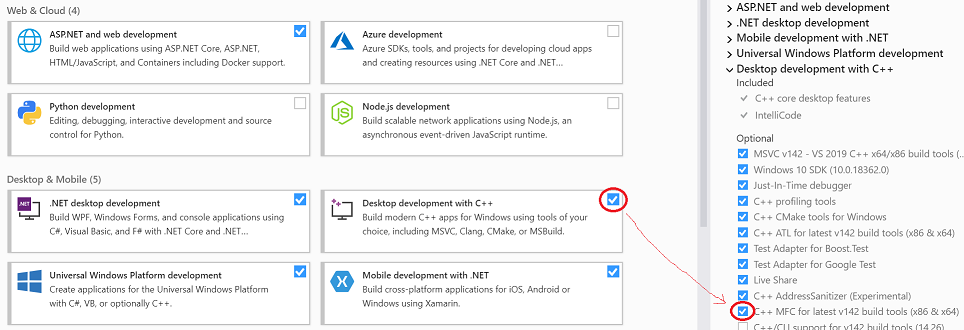
Then switch from "Workloads" to the "Individual components" tab and scroll down to the "Code tools" section. Select the Git options and install them. Note that depending on your version, GitHub might not be there.
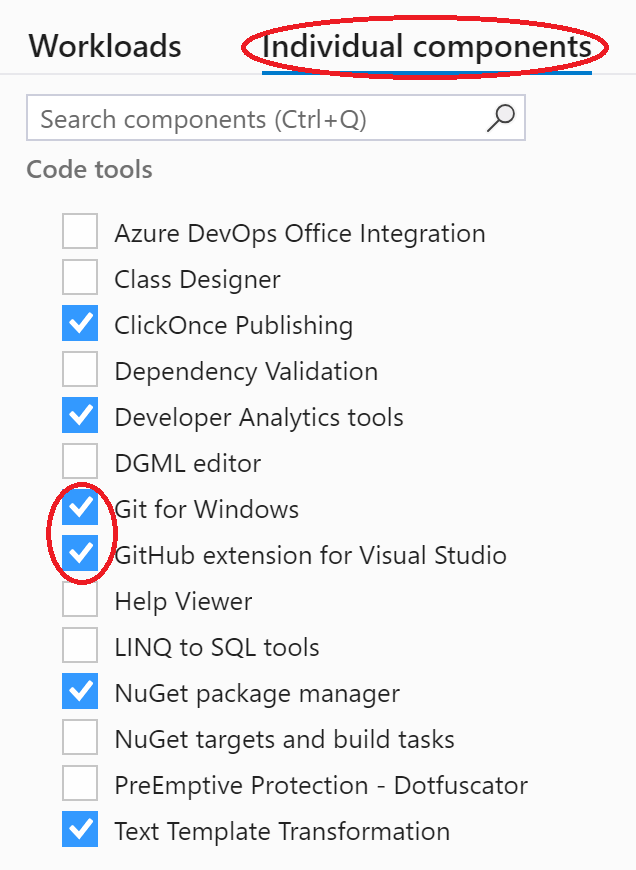
If you already have Visual Studio installed on your machine, you can go back later and add these workloads by running Visual Studio Installer.
If you want more general information on installing Visual Studio, you may read here.